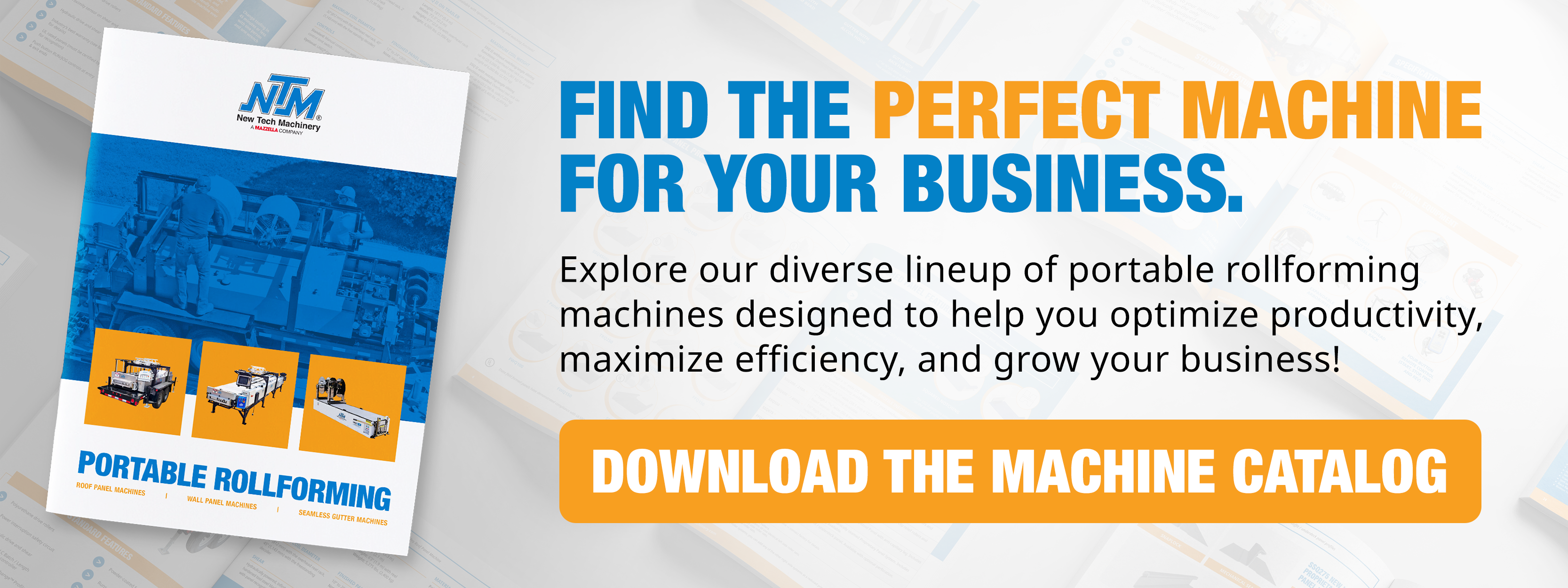Now that you have the advantage of notching capabilities, we will explain how to adjust tab lengths on an SSQ II MultiPro Roof and Wall Panel Machine with notching so that you can get the most out of your investment. Uneven tab lengths can be an issue when running a panel machine with the notching system, but we’ll show you how to resolve this problem. Note: This is for machines running UNIQ controller version 2.2 only.
Before beginning the process, ensure that all safety covers, especially the shear cover, are in place.
Step 1: Access the Calibration Screen
To address the problem of uneven tab lengths, you need to access the calibration screen on the UNIQ® Automatic Control System. On the screen you’ll see the machine length calibration.
Start the machine and make sure it’s running before proceeding with any calibration adjustments. You’ll see a startup bar along with information displayed.

Step 2: Review Machine Length Calibration Information
Within the calibration screen, you’ll find the Machine Length Calibration option. Read the provided information carefully to understand the calibration process before entering any calibration part of your machine.
Step 3: Initiate Calibration
Once you’re ready to calibrate, select the Calibrate option on the screen. You’ll then choose the Machine Length Calibration. After that, tap Run Machine Length Sequence. The machine will automatically run a long section and a short section.
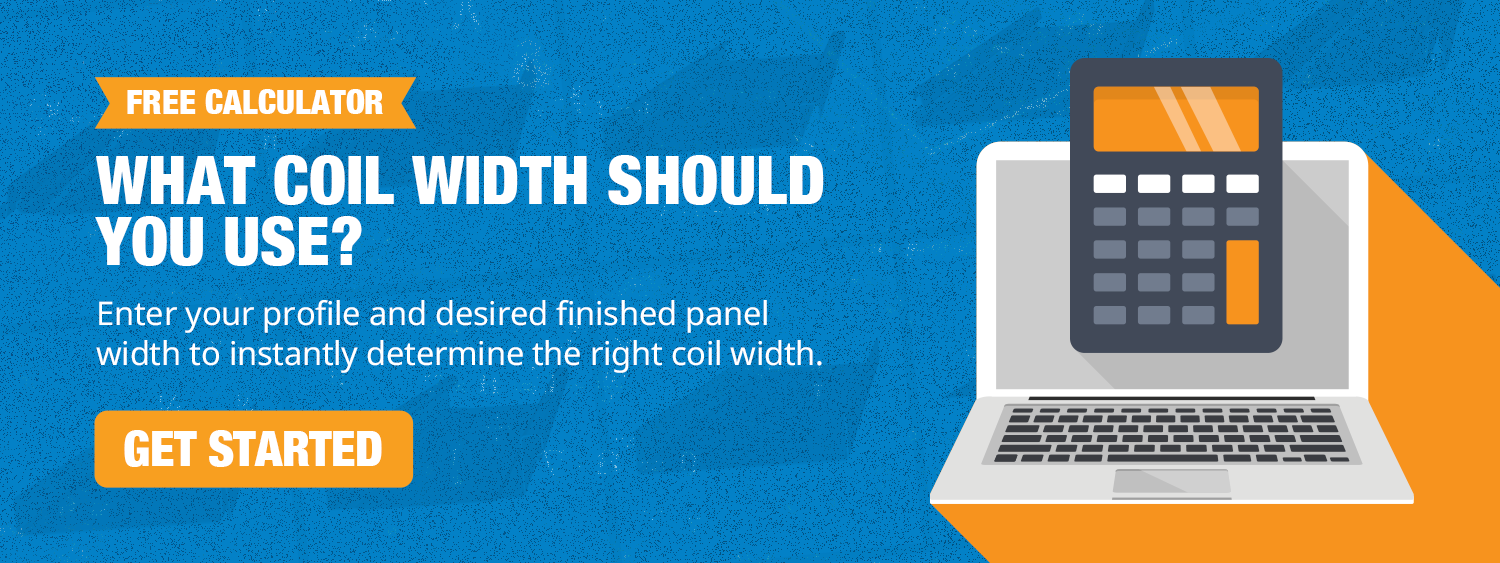
Step 4: Measure the Long and Short Parts
Once the machine length sequence is completed, the calibration process will prompt you to measure the trailing end of the long part and the leading end of the short part.
For example, if the long part measures 1 5/16 inches, the short part should measure 11/16 inches.
Note that this initial calibration aims to get your tab lengths correct but can also be adjusted on the fly as needed. If they’re off a bit, you can go back into the sequence and type in the correct lengths to make the necessary changes without having to run the machine length sequence.

Step 5: Enter the Measurements
Input the measurements you obtained from the trailing end to represent the long part and leading end to represent the short part into the calibration process.
For example, if the long part measures 1 5/16 inches and the short part measures 11/16 inches, input these values.
Step 6: Confirm Calibration
After entering the measurements, the calibration process will confirm the new machine length. Hit Calibrate Machine Length and Acknowledge.
Step 7: Calibration Completion
Once the calibration process is complete, the machine length will be adjusted to the proper length.

Step 8: Verify Tab Lengths
After completing the machine sequence and starting to run new panels, measure the tab lengths to ensure they are now even.
You should see uniform tab lengths on both the male and female sides, with one-inch tabs on the leading and trailing ends.
Additional Tips:
You can make incremental changes to tab lengths on the fly if needed to maintain consistent panel production.
What’s Next for Notching Calibration?
Adjusting tab lengths on an SSQ II panel machine with notching capabilities is a straightforward process that ensures even tab lengths on your panels. Regular calibration and adjustments are crucial for maintaining product quality and consistency.
Notching saves on labor costs and time, as the panels are formed ready for installation. If you’re looking to expand your business or streamline your workflow, the SSQ II MultiPro with notching delivers quality in the most efficient way possible.
If you have any questions or concerns, contact our service department for customer support. For information about purchasing an SSQ II MultiPro with notching, or any NTM machine, contact us.