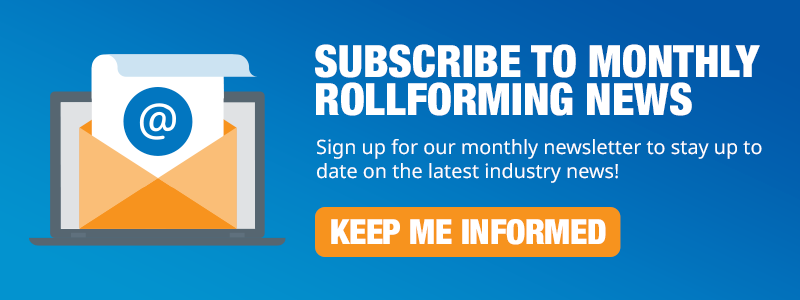Resetting the Parameters on Your UNIQ® Controller for Calibration
Are you having trouble calibrating your UNIQ® Automatic Control System? In this blog post, we’ll guide you through the steps to reset the parameters in your UNIQ controller to help you with calibration.
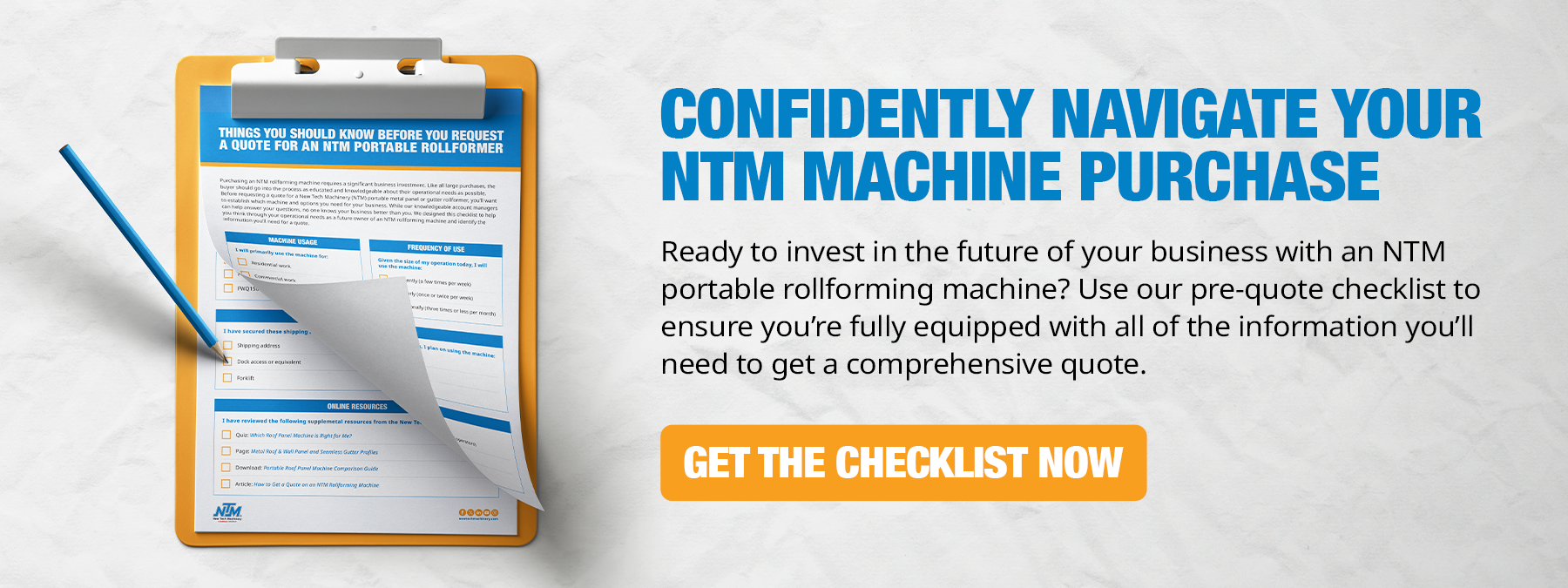
The Problem: Over-Calibrating Your Machine
If you’ve manually calibrated your machine too many times, you may have altered the computer’s parameters. This can lead to calibration issues. Let’s learn how to restore these parameters to their factory settings.
Step-by-Step Guide to Resetting Parameters
- Power Up Your UNIQ Controller: Ensure your UNIQ controller is powered up and the switch is in the auto position.

- Access Machine Setup: Once the motor is running and the switch is in auto, locate and press the Machine Setup button in the lower left-hand corner of the screen.
- Navigate to Machine Calibration: In the Machine Setup menu, select Machine Calibration. You’ll see a blue start button light up. Press Calibrate. Hit the button with the Tape Measure.
- Reset to Default Settings: On the calibration screen, locate the Reset to Defaults button in the lower right-hand corner. Press it, and a warning will appear, indicating that you’re about to reset all settings to the factory defaults. Confirm this action.
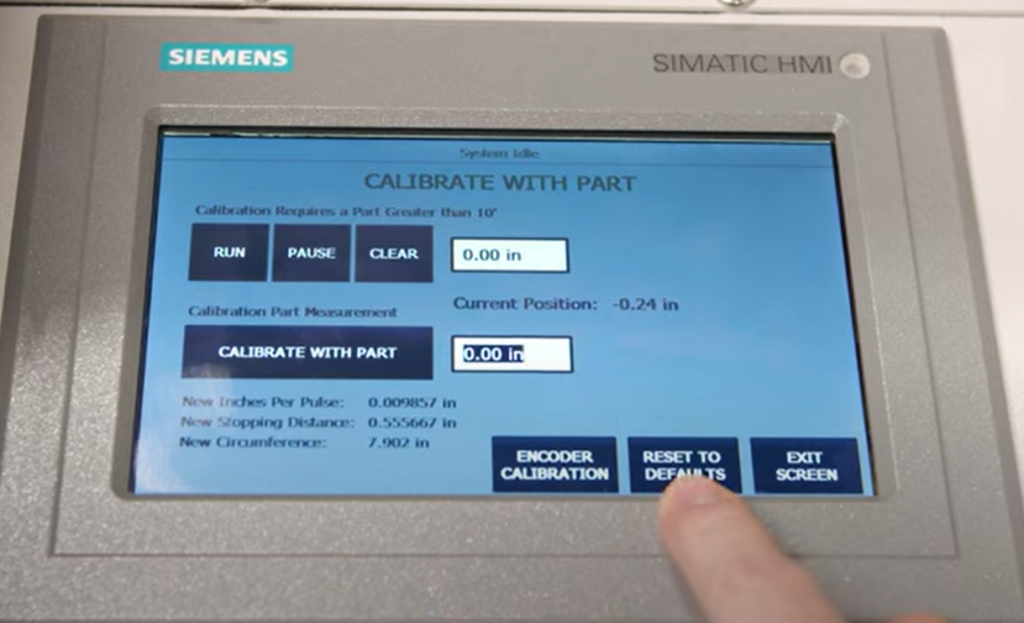
After confirmation, the stopping distance and the circumference of your encoder will revert to their original factory settings. Exit this screen once the reset is complete.
- Enter Job Details: Next, go into Job Entry and delete all existing parts. Add a new part, and program it to run five pieces at 16” long.
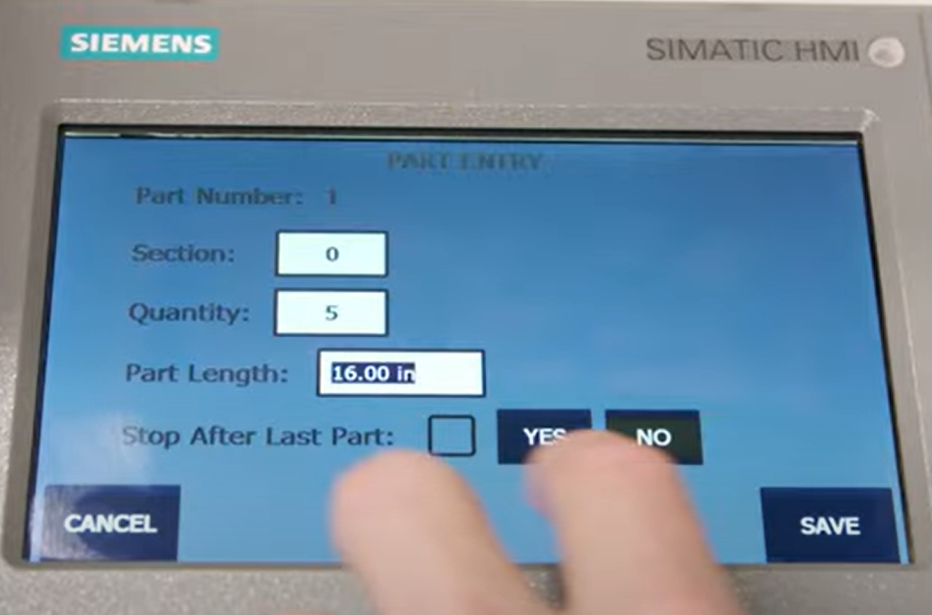
- Run and Measure: Run these five pieces, allowing the computer to start self-calibrating. Measure the pieces. If they’re not accurate, run another set of five. This process helps the computer find the correct calibration.
- Reset Machine Length Calibration: To reset the machine length calibration, enable notching and confirm its presence. Go back to Machine Calibration, wait for the blue line to light up, and press Calibrate. Then, in the lower right-hand corner, select Machine Length Calibration and hit Reset to Default Settings. Confirm the reset and run another set of five pieces at approximately 16” to help calibrate the machine.
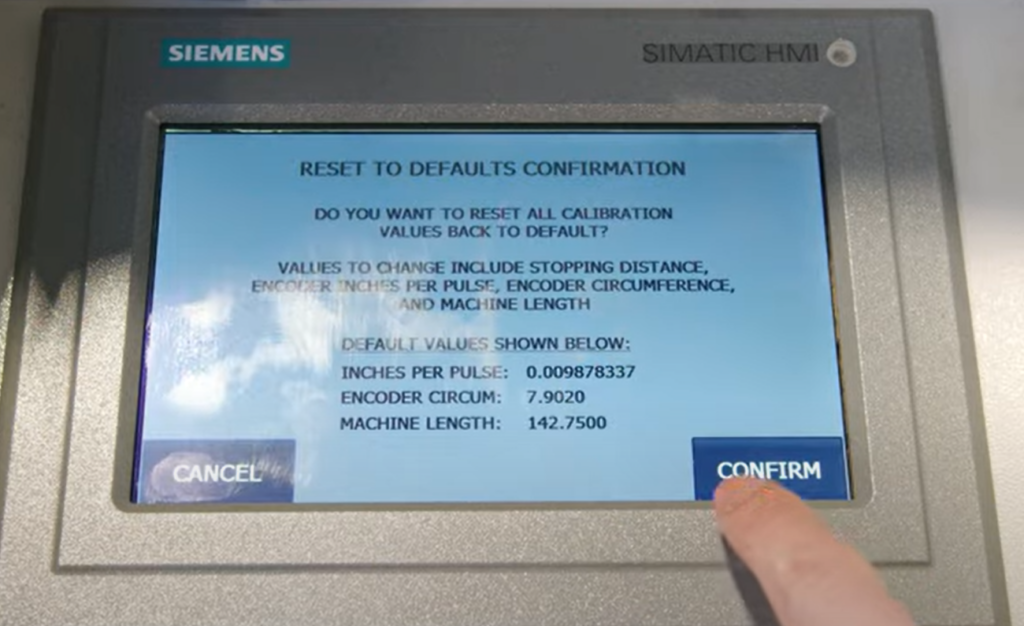
Conclusion
By following these steps, you can reset your UNIQ controller to its factory settings, allowing it to recalibrate correctly. For further assistance or to learn more about your machine, visit our Learning Center. For information about purchasing an NTM rollformer or accessories, contact us.
Thank you for reading, and we’ll catch you in the next post.