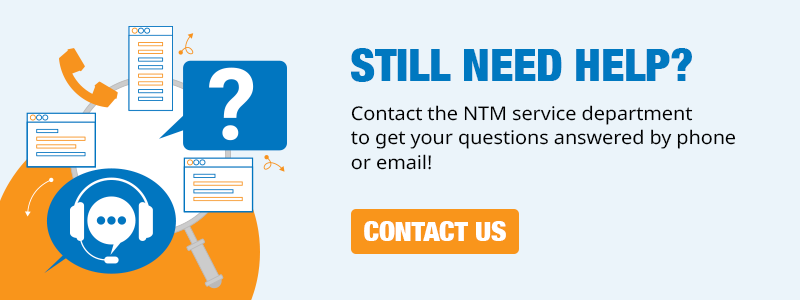How to Update Your UNIQ® Automatic Control System to the Latest Software
Even with the advancements in portable rollforming machine design, updates to computer controller software and technology are must-haves to keep your equipment running smoothly and to ensure safety during machine operation. Customers with New Tech Machinery’s (NTM) latest computer controller, the UNIQ® Automatic Control System, can download the latest software on the website. However, where do you find it and how do you download and update your UNIQ Automatic Controller?
Since the UNIQ Automatic Control System launched in 2020, New Tech Machinery’s Engineering and Service departments have worked to provide a computer controller with increased safety and user-friendly features for machine operators to produce panels or gutters quicker and more efficiently.
In this article, we’ll discuss what kinds of improvements were made with the software update and how to download the software update to your own controller.
Benefits of Updating Your UNIQ® Control System Software
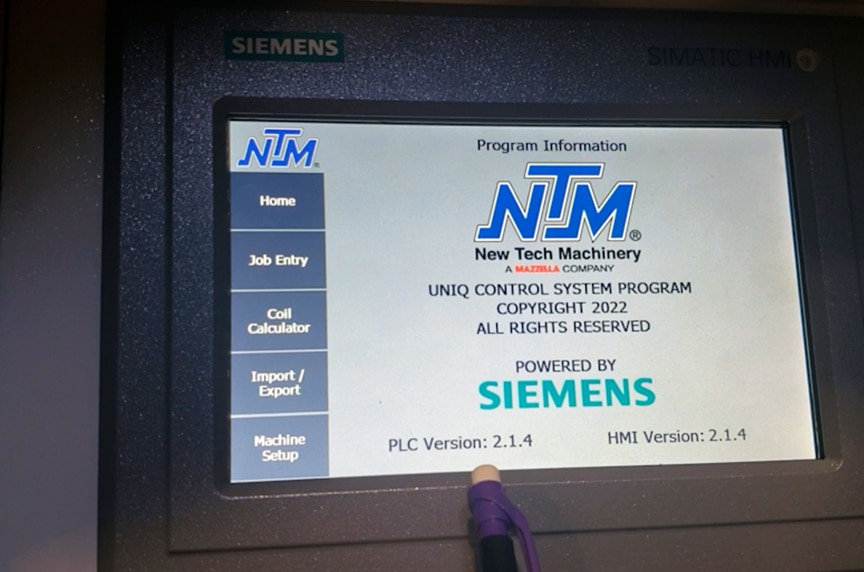
Just like if you were updating your computer or phone’s software, updating your computer controller to the most recent version has its benefits:
- Allows you to have better communication and troubleshooting support with NTM’s Service department if you both are on the same software version
- Improved functionality and operation of your roof panel machine since you’re on the latest software with better features
- Potential frustrations or bugs are resolved from previous features
- Possibility for new and improved features added to the software and design based on user feedback
As of 2022, the UNIQ Control System’s latest software update includes:
- Simpler screen design and interface for you to program panels lengths and jobs
- Separate software updates for machines with notching and without notching (currently, the only software update available is for machines WITHOUT notching)
- Improved layout of the touchscreen and easier-to-read buttons
- Easier control and flexibility when editing or changing the programmed panel lengths into the controller
Check out this full walkthrough of the UNIQ Control System touchscreen and how to use the new software.
To get the software update, you’ll need to ensure that you have the appropriate SD card and USB thumb drive that was provided with your computer controller. If you don’t see them with your controller, reach out to the NTM Service department for help.
Next, we’ll explain how to update your controller to the latest version.

How to Download the Software and Update Your UNIQ® Automatic Control System
Once you’ve located your USB thumb drive and SD card, you’ll want to download and save the zip file from the software update download page on the New Tech Machinery website:
- Click on the button to download the most current software update and when you see the zip file pop up, click into it.
- Right-click into the zip file and extract both folders inside the file: Files for SD Card and Files for USB Drive.
- Following these instructions, you’ll copy both of the folders and save them onto the SD card and USB thumb drive so that you can load the programs into your controller.
Updating the UNIQ Control System PLC
After you have the latest software update saved onto the SD card and USB drive, you’ll follow these instructions to update the PLC:
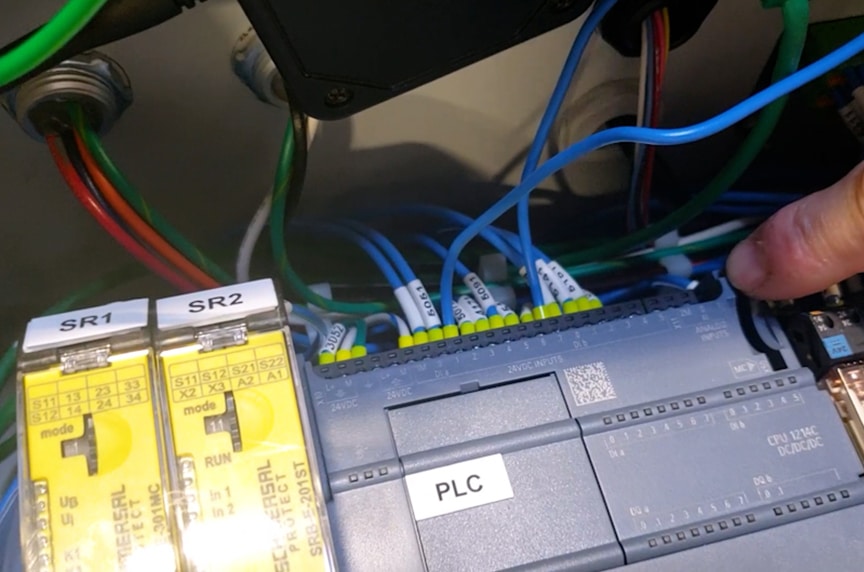
- Turn off the machine by turning the red power disconnect handle on the right side of the UNIQ control panel.
- Loosen the screws on the control panel’s bottom corners and open the control panel door.
- Insert the SD card into the card slot in the PLC after you’ve saved the software update files.
- Turn the machine back on by turning the power disconnect handle again.
- After 30 seconds, the RUN / STOP light will show a steady yellow and the MAINT light will flash.
- Turn off power again using the power disconnect handle and take out the SD card.
- Turn the machine back on and you’ll see the lights flash again. The update is complete when the RUN / STOP light is a solid green color.
- Close the door to the control panel and put the screws back in.
Updating the UNIQ Control System Touchscreen
Once the PLC is updated, you can update the UNIQ Controller touchscreen. Start by getting the USB thumb drive with the latest software saved:

- Put the USB thumb drive with the saved software update into the USB port on the control panel’s front bottom left corner.
- Turn the AUTO / MAN switch to the AUTO position.
- Press the “home” button and go into “Settings” and click “Exit HMI.”
- On the main screen you’ll see a window pop up. Click on “Settings.”
- On the next screen, double-click “Service & Commissioning” and click on the “load project” tab and then “next”.
- Select the device that says “Storage Card USB”, click “next”, then click on the file listed to highlight it and click “next” again.
- A screen will pop up asking you to upgrade the firmware. Make sure these two boxes are selected and click “load”:
- Runtime upgrade
- Firmware upgrade
- Once you’ve selected those two boxes, you’ll be asked if you want to continue with the update. Press yes and then the load button. You’ll see a bar with the progress of loading the update to the controller.
- Once the program is done loading, the touchscreen will restart automatically.
- To double-check that the latest version is updated, you can verify that numbers on the bottom of the screen are correct.
- Click on “machine setup”, then “program information”, and you can check that the PLC and HMI version on the bottom of the screen.
- If you used the USB drive and SD card that were inside the control panel, you can put them back for future use. If you received a USB drive and SD card from New Tech Machinery, mail them back to us in the stamped and addressed envelope provided.
Final Thoughts

Staying updated with the latest software on your UNIQ Control System will not only allow you to use your portable roof panel machine easier and more effectively, it will also let you and our Service department be on the same page if you need troubleshooting support.
At New Tech Machinery, we strive to ensure all products are easy for our customers to use and make sure that you’re receiving the best possible product with continuous improvements and innovations. We’ve been proud to use your feedback in our product improvements over the years.
Once you’ve updated your controller to the latest version, you can learn how to use the new interface to program your jobs, import a cutlist into the UNIQ controller, and more by checking out the Rollforming Learning Center.
If you need assistance in updating your UNIQ controller software, or other portable rollforming machine support, contact the NTM Service department or call 303-294-0538. We’d love to help!